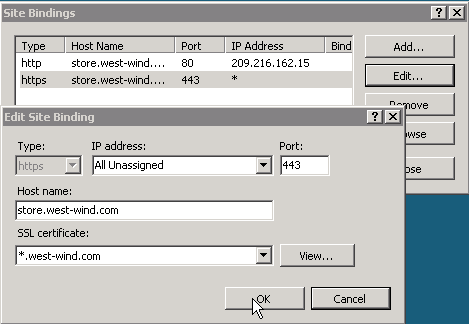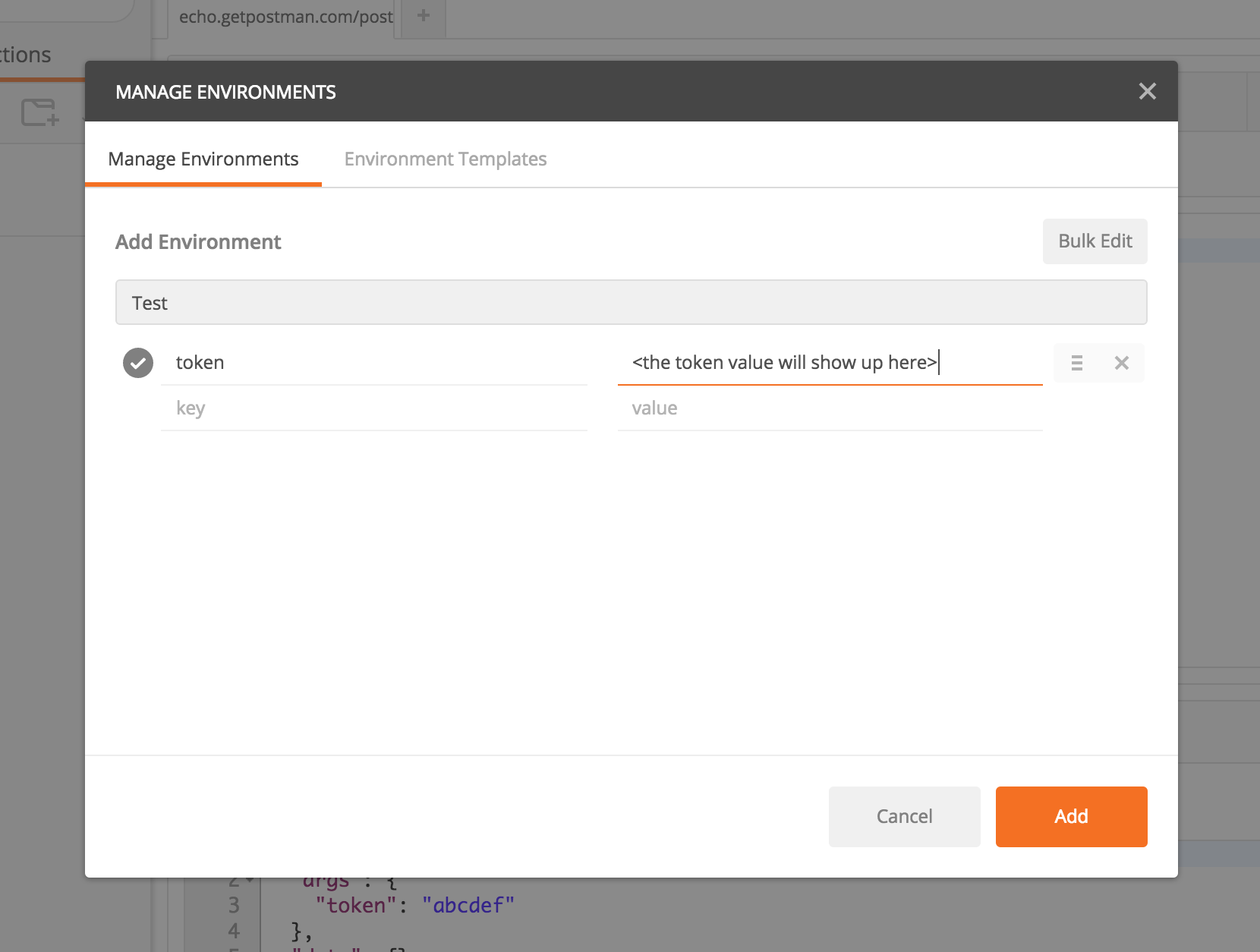Category :
html,
http,
IIS
Time: 12:22 PM
Introduction
IIS has the ability to host multiple websites on one single server. To do this, a unique combination of the host header name, IP address and port number must exist
The host header is part of the HTTP message
The client and webserver communicates using the HTTP protocol. The data sent between the client and server is called a HTTP message (see RFC 2616, section 4). The HTTP message has a body section and a header section. The header section contains information such as Content-Length, Referer,
Host (and possibly also much more). A HTTP message may not have a host header.
How the client communicates with the webserver
To understand where the HTTP message is examined, it is crucial to understand the communication between the client and server.
- The communication is (typically) introduced by a user typing the domain name and port number into their browser
- The browser will now need to resolve the domain name the user has typed into their browser because the client must establish a connection to the IP address and port number. The resolution of the domain name into an IP address can be done by utilizing a DNS server or the hosts file.
- Once the domain name has been resolved, the client established a connection to the webserver and then sends a request message. This request message contains the host header, and may look like:
GET /index.htm HTTP/1.1
Host: www.ilopia.com
- The server receives the HTTP message and examines it. If a host header is found (a HTTP message may not have a host header), IIS will find out if there is any host header name configured in IIS that matches the host header received in the HTTP message. If there is a host header name that matches the host header, index.htm will be served from this website's home folder.
- The last step is that IIS will respond to the request.
Name resolution is not part of IIS
As could be seen in the section "How the client communicates with the webserver" above, the HTTP message (and the host header) is not examined until a connection is established between the webserver and client. So when configuring IIS to use host headers, it is necessary to configure name resolution as well. Name resolution is not part of IIS (IIS is a web server, not a name resolution service). Instead a DNS service is necessary, or for a small network the hosts file may be sufficient.
Behind the scenes
Each website set up in IIS "binds" to an IP address, port number and host header name. Each website's configuration is stored in the metabase property ServerBindings, which has the string format IP:Port:Hostname. An example would look like 192.168.0.1:80:www.gafvert.info. The host header name (www.gafvert.info in the example) and IP (192.168.0.1 in the example) can be omitted.
To determine which website should handle a request, IIS checks if there is a website configured to listen on the IP address and port number the request came in on, and which also matches the host header value sent in the HTTP message. If it finds a website with a ServerBindings property that matches this exactly, the request is routed to that website.
If there is no website with an exact match, IIS checks if there is a website configured to listen on all IP addresses (in IIS Manager called "All Unassigned"), the port the request came in on, and with a configured host header name matching what is sent in the HTTP message. If a match is found, IIS routes the request to that website.
The last step is to see if there is any website with a blank host header configured in IIS, which will then handle the request.
my thanks to:
http://www.it-notebook.org/iis/article/understanding_host_headers.htm