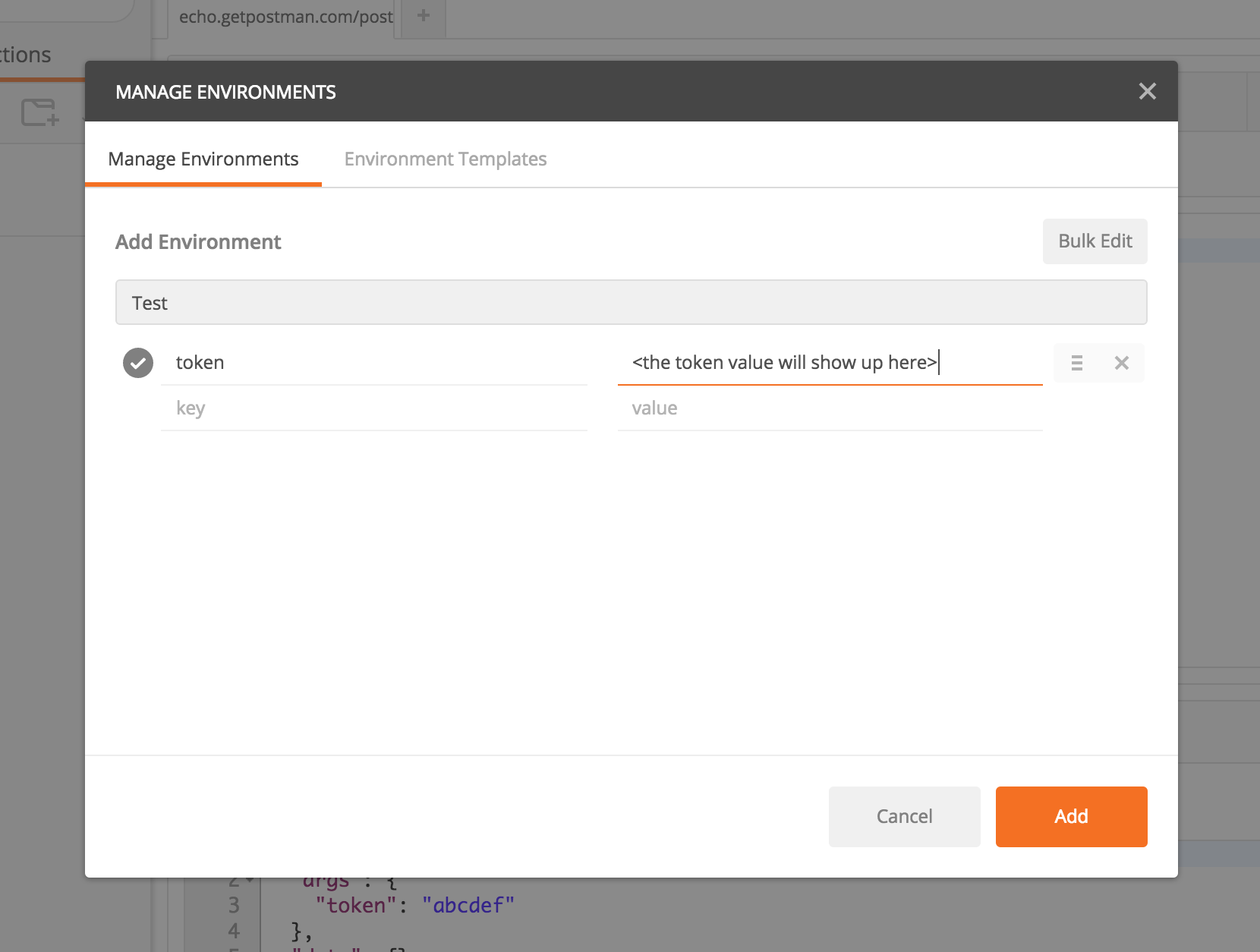How to run JMeter:
- 1) Download JMeter Archive,
- 2) Unzip the archive,
- 3) Run
jmeterexecutable inbin/folder. Executable extensions depends on OS (.batfor Windows,.shfor Linux / MaC) - 4) JMeter should launch the UI!
Create Request
1)Add http Headers ie SamplerRight-click on the TestPlan Add->Config Element->Http Header Manager
Add necessary http headers.
2) Create a ThreadGroup by right clicking on the Test Plan
Right-click on the TestPlan Add -> Threads (users) -> Thread Group.
The ThreadGroup is a container for the logic which will be run by a user thread.
3)Add http Request
Right-click on the ThreadGroup, then select Add -> Sampler -> Http Request.
Add server name, http method, path and parameters etc here
4) Add results viewers ie listeners
Add->Listener->View Results Tree
Add->Listener->Graph Results
Click on the Play button to run.
Graph Analysis
At the bottom of the graph, there are the following statistics, represented in colors:
- Black: The total number of current samples sent.
- Blue: The current average of all samples sent.
- Red: The current standard deviation.
- Green: Throughput rate that represents the number of requests per minute the server handled
The Throughput is the most important parameter. It represents the ability of the server to handle heavy load. The higher the Throughput is, the better is the server performance.
The deviation is shown in red - it indicates the deviation from the average. The smaller the better.
https://www.guru99.com/jmeter-performance-testing.html
Analyze the results
https://octoperf.com/blog/2017/10/19/how-to-analyze-jmeter-results/
my thanks to these awesome sites:
https://www.guru99.com/jmeter-element-reference.html
https://octoperf.com/blog/2018/03/29/jmeter-tutorial